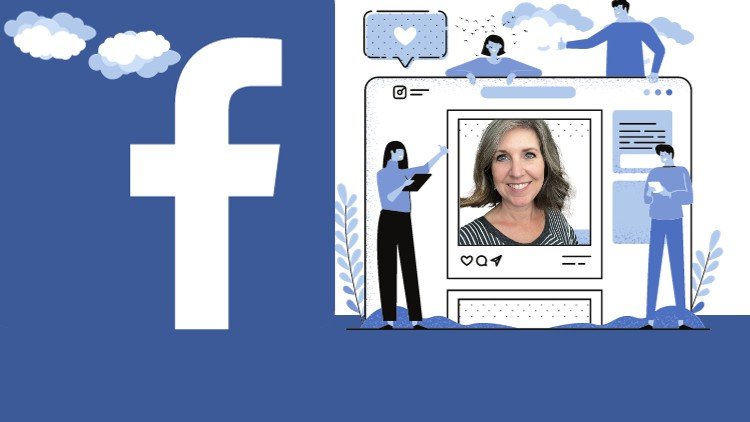Currently Empty: $0.00
- Description
- Curriculum
- FAQ
- Reviews
Microsoft Access all in One Package
This Microsoft Access course combines 4 different courses.
-
Microsoft Access 101 – An Introduction to Access and Table Design
-
Microsoft Access 102 – Access Queries
-
Microsoft Access 103 – Form and Reports
-
Automate Microsoft Access Tasks with Macros and VBA
Each Section, (Intro/Tables, Queries, Forms, Reports and Macros/VBA), will start at the basic level and progress to an advanced level with the section.
Material recorded with Access 2016 but works in 2007, 2010, 2013, 2016, 2019, Microsoft 365/2023
Enroll now to go through a deep dive of the popular end-user relational database tool, Microsoft Access. As your instructor I will use my 15+ years of Access training to guide you step by step through the beginner to advanced level and beyond.
As you participate in each of the 4 courses you will master Access tools that will clear away the pain of stumbling through your daily tasks. You will start with the basics, building a solid foundation that will give you further knowledge as you progress into intermediate and advanced level topics.
At completion of this course you will have mastered the most popular Access tools and come out with confidence to complete any Access tasks with efficiency and grace. Below are just a few of the topics that you will master:
-
Creating Effective Database Tables
-
Understanding Table Relationships
-
Building Dynamic User Data Forms
-
Effectively Retrieve Data Using Access Queries
-
Build Effective Reports
-
Automate Access Database Tasks with Macros and VBA
So, what are you waiting for, enroll now and take the next step in mastering Access and go from Access Newb to Access Guru!
Access Overview - Quick Overview of Access Interface
Access Overview - Fundamentals of Access Objects
Access Tables - Working with Table Data
Access Tables - Creating Tables in Your Access Database
Access Tables - Microsoft Access Table Exercise
-
19Preview the "Student Course" Database Tables
-
20Creating an Access Database
-
21Designing Access Tables in Design View
-
22Adding Fields and Defining Common Data Types in an Access Table
-
23Field Size Property
-
24Field Caption Property
-
25Default Value Property
-
26Required Field Property
-
27Input Mask Property
-
28Custom Input Mask
-
29Working with the Lookup Wizard Data Type
-
30Edit a Table Field Drop Down
-
31Adding Field Descriptions
-
32Setting the Table's Primary Key Field
-
33Adding Records in the Datasheet View
Access Tables - Working with Access Table Relationships
Access Queries - Working with Access Select Queries
-
36Understanding Access Table Relationships
-
37Creating Access Table Relationships
-
38Setting Up "Better" Table Relationships
-
39Setting the Relationship Properties
-
40Table Relationships Cascade Update/Delete
-
41Working with Sub Datasheets in Tables
-
42Creating Table Relationships with the Lookup Wizard
Access Queries - Query Calculated Fields
-
43Creating an Access Select Query
-
44Adding Criteria to an Access Select Query
-
45Using AND Conditions in an Access Query
-
46Using OR Conditions in an Access Query
-
47Another OR Condition
-
48Sorting Data within an Access Select Query
-
49Multi-Level Query Sort
-
50Working with Date Criteria in an Access Select Query
-
51Using the "Between" Operator
-
52Access Query Tip -- Using Table Fields within Query Criteria
-
53Using Wildcards in Query Criteria
-
54Access Query Tip --- DATA TYPE MISMATCH
-
55Saving an Access Query
Access Queries - Summarizing Data in an Access Query
Access Queries - Working with Access Action Queries
Access Queries -- Querying Multiple Tables with Query Joins
-
67Introduction to Access Action Queries
-
68Update Access Table Data with an Update Query
-
69Update Table Data with a Calculation
-
70Saving an Action Query
-
71Creating a New Table with an Access Make Table Query
-
72Deleting Table Data with an Access Delete Query
-
73Appending Records to an Exisiting Table with an Access Append Query
Access Queries - Parameter Queries
How long do I have access to the course materials?
You can view and review the lecture materials indefinitely, like an on-demand channel.
Can I take my courses with me wherever I go?
Definitely! If you have an internet connection, courses on Udemy are available on any device at any time. If you don't have an internet connection, some instructors also let their students download course lectures. That's up to the instructor though, so make sure you get on their good side!
Stars 5
5035
Stars 4
2422
Stars 3
416
Stars 2
60
Stars 1
37